

Our application provides you with a fast and convenient way to buy tickets and manage your personal account information.
My Tickets is your personal online account manager, available from your desktop computer or anywhere you travel via a mobile device. Using My Tickets, you can view your tickets, take specific actions on your tickets, and present a barcoded ticket for entry into the venue. My Tickets also includes features to allow you to edit your account settings and to maintain a list of friends.
The most common action is viewing your tickets digitally on the display of your mobile device for entry into the venue.
In addition, you can...
The seat/section filters are designed to rapidly narrow down results to those that meet your criteria:
Changing the filter options will reset the venue map and adjust the section list to show you only those tiles (venue sections) that meet the updated criteria.
On a tablet in landscape view or a desktop computer, the filter options are always visible. On a smaller device, such as a smartphone, you can re-display the filter options by selecting ![]() .
.
Using the Venue Map
The venue map highlights venue sections with available seats.
On a smartphone or tablet, use familiar gestures to interact with the venue map:
On a desktop computer, use the mouse to interact with the venue map:
Interact with the venue map to view details for different areas of the venue:
Note that the venue map highlights sections of the venue that meet your current filter settings. Only those sections that are currently highlighted on the map are selectable in the list of section tiles. Making your seat/section filters less restrictive may offer additional seating options.
Once you have selected an event and applied seat filters, the screen displays a scrollable list of panels or "tiles."
As an alternative to selecting an individual section tile, you can select the BEST SEATS AVAILABLE tile to view seats automatically selected by the system.
Once you have selected a venue section, you can set/change a seat quantity per ticket type (select two Adult tickets and two Child tickets, for example).
Each ticket type displays as a separate tile. The example below shows two tickets priced at £15.00 each for the "Adult" ticket type.
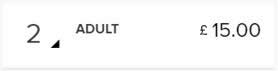
Review the available ticket types, and then...
As an alternative to selecting a specific venue section from the list, selecting the BEST SEATS AVAILABLE tile allows you to purchase seats chosen automatically by the system. Selecting the BEST SEATS AVAILABLE tile prompts you to log in if you are not already logged in, and advances you to the shopping cart.
Use the following information and symbols to guide your selections:
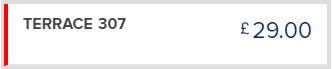
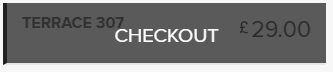
Section tiles may also display symbols described below:
In the shopping cart, ![]() , the gear symbol provides options, such as cancelling an order or removing tickets.
, the gear symbol provides options, such as cancelling an order or removing tickets.
A My Tickets account is required to purchase tickets. The system automatically creates a My Tickets account for you. In this case, the system uses the credentials you entered for the new account, and links to the My Tickets account when you complete your ticket purchase.
From a desktop computer or mobile device, the My Tickets login screen provides an opportunity to reset your password. If you have multiple accounts, enter the email address (user name) for each account.
From a desktop computer or mobile device, the My Tickets login screen provides an opportunity to reset your password.
If you have multiple accounts, a password change applies to all each account you enter.
Some patrons may have more than one My Tickets account. Each account will be linked to a unique email address. Please use the assoicated email address to access your account.
Access to the venue is granted through the scan of a barcode. If you have a barcode in your My Tickets acocunt, you may present that for access. Please note not all events will allow the use of My Tickets barcode access please refer to your original booking to confirm ticket delivery method.
Make sure that you have logged in with the correct account. If you are logged into the correct account and tickets are not displayed, tickets may no longer be active. Please go to the box office or customer service desk for assistance.
If no barcode is displayed, then your ticket may not be eligible to present for entry through My Tickets. If no barcode is displayed, then please go to the box office or customer service desk for assistance.
My Tickets automatically increases the brightness on iOS phones. For Android phones, set your brightness level to a high setting to improve scanning. The barcode that is displayed within My Tickets is accompanied by a number. If there are difficulties reading the barcode, the ticket taker can manually enter the barcode number into the scanning device to validate your ticket.
At the ticket level, all active and unrestricted tickets associated with your My Tickets account are displayed and available to be scanned for entry. If tickets were not previously printed, then all patrons should enter at the same time using the tickets displayed via My Tickets. If tickets were previously printed, then patrons may enter separately with the previously printed tickets as long as the tickets have not already been scanned for entry.
The data associated with My Tickets is saved to your phone, provided your phone supports this feature and it is not disabled. If you have previously retrieved details for tickets and those tickets are still valid, then they can be re-displayed without re-establishing a connection. Since connectivity may not be available at the venue, we encourage patrons to access their tickets before arriving at the venue.
Present the tickets displayed on your device to be scanned for entry at the gate. If you are unable to access these tickets, please go to the box office or customer service desk for assistance.
The Event List displays current and future events with active tickets. Tickets that have been returned, released, exchanged, or resold are not considered active and are not displayed. If your tickets have been forwarded, your tickets remain visible, but do not render a barcode as they are no longer active on your account. If your active tickets are not displayed, or your barcode does not appear in the Ticket View, then please go to the box office or customer service desk for assistance.
A voucher is a prepaid certificate that you redeem for an event ticket (subject to availability, some restrictions may apply).
To enter the venue, you must first redeem your voucher for an event ticket. A voucher cannot be scanned for entry.
Yes. A ticket included in an active market offer (a pending resale) is an active ticket and is displayed in My Tickets. If the market offer results in a completed resale, the ticket is no longer considered active. My Tickets only displays your active tickets.
A variety of factors determine the exact delivery methods available within My Tickets and some restrictions may apply. If your active tickets are not displayed, or the barcode does not appear in the Ticket View, then please go to the box office or customer service desk for assistance.
No. If a ticket has already been printed, My Tickets displays its existing barcode. If a ticket has not already been printed, My Tickets generates a barcode when the tickets are retrieved.
No. If a ticket has already been printed, My Tickets displays the barcode generated when the ticket was printed.
To refresh ticket inventory, view your inventory and navigate to the current month. Select the Refresh action to the right of the month control. Any recent ticket purchases or forwarded tickets appear in your Ticket List.
Your tickets are made available to view and manage digitally:
Rugby League Ticketing Provides A Complimentary Assistant Ticket For Disabled Spectators At Rugby League Major Events.
E-Mail accessibility@rlcommercial.co.uk with your name, contact number and requirements. Attach either a scanned or photograph copy of the front sheet of a valid PIP/DLA document (Proof of Accessibility) to your e-mail. We also accept Access Card holders. Click here for more information: www.accesscard.online Register an account on our ticketing website. Our League members can log into the site simply using their login details.
E-Mail accessibility@rlcommercial.co.uk with your name, contact number and requirements. Please state that you have previously purchased accessible tickets with Rugby League Ticketing before. As our databases are updated regularly any previous documentation submitted may require updating, we will advise if this is the case and you can supply as per the instructions in the above. Alternatively, to speak with an operator, you can call Rugby League Ticketing on 0330 111 1113, however we would always recommend disabled spectators contact us in line with the above to ensure the fastest and most efficient service. Please note that Ticketmaster are unable to book complimentary assistant tickets. We endeavour to contact all enquiries within a 24 hour working period but this may take slightly longer at peak times.
If you need further information with regards to accessible parking, please do not hesitate to get in touch via accessibility@rlcommercial.co.uk
Rugby League is committed to ensuring that all supporters experience the best possible experience. We offer an audio descriptive commentary service at all our events for Rugby League fans who have visual impairments. To book this service, please email accessibility@rlcommercial.co.uk with your Full Name, Contact Number and Booking Reference. You will be able to collect the audio descriptive commentary equipment from the ticket office at the venue on the day of the event and return it to the same ticket office, post event. small, refundable deposit of £10 will be payable upon collection and will be returned to you upon safe return of the equipment. * calls cost 7p per min plus access.